(Amusing Note: Apparently the Blogger.com spell-check doesn't recognize the word "blog")
So far, this blog has recorded me setting up a PC, installing a couple of programs, and setting up a retro Joystick. This isn't much to get exited about. Now that I have the basics done and dusted, it's time to start branching into the more esoteric.
My aim is to make the game a little more immersive. The first idea I had is to pull some information off the screen, and put it directly in front of the user.
If you recall, in the original movie trilogy the X-Wing had a nifty little targeting system/range finder
 |
Which incidentally, is available as an awesome GPS App! |
This was replicated reasonably well in X-Wing, but had a major overhaul in XvT and XWA.
 |
XWA targeting display:
|
This shows information about the currently selected target. I want to port this to a second screen: Just for kicks at the moment, but should I succeed in my cockpit desire, I want this front and center.
Some games support multiple displays. Sadly, XWA is not one of them. It's possible to map the screen across a number of monitors, but as far as the game is concerned, there is one screen, and one screen only.
The target display is different on each craft, but is always in the same location. Sadly, this location is hard-coded in the application, and better minds than mine have been unable to alter this.
Recently, I stumbled upon the application
UltraMon. This application gives one far greater control over multi-display systems. Usually this allows for a second task bar, easy screen switching etc. One of the less-used features is a partial screen clone/zoom, allowing one to clone part of ones monitor, and display it solely on a second display. This is aimed, no doubt, at the visually impaired, or those wanting to run presentations or the like.
In my last post, I mentioned I would be using the iPhone. This was to be via an application called
iDisplay. iDisplay is a handy little app available in the App Store (not very expensive) that connects to an application on your desktop and turns your iOS device into a wireless, touch-screen monitor. I've used it once or twice while programming (need to leave the room but don't want to disconnect from what you're reading? Just pick up and walk... obviously I don't mean work while walking... unless you wanted to). This was going to be my second monitor while testing, not least because it's
about the right size.
Sadly, this was a no-go. The iDisplay desktop application is quite resource-heavy. Even setting it lower down on the process priority list did nothing to alleviate the lag on the system. Evidertly the single core low-spec system is not up to the task.
At this point I am merely proving a concept, so I will just run with UltraMon and a second monitor for now.
 |
| Intermission! |
The next thing on my to-buy list is a second monitor for my desktop PC. At the moment I only have one. I looked at the wife's monitor, and really couldn't be bothered to disconnect the various cables and paraphernalia. Instead, I connected the second port of the monitor to the PC, and I've been switching between modes to review the output.
UltraMon didn't work!
There's an option to enable/disable 3D acceleration, but it didn't make a difference. Fortunately, there's a plugin called
MirrorMon that allows multiple mirroring (multiple screen sections? Interesting...) which seems to handle Direct3D a lot better:
 |
| MirrorMon running on Monitor 2 (Windowed Mode) |
 |
| Full Screen, this is an exact replica of Monitor 1 |
|
|
 |
| The Hardware Acceleration was disabled... |
 |
Swapping the Displays resolved this.
Look at the difference!! |
 |
| Output from Second Screen |
At this point, Ultramon has successfully cloned a 1920x1080 Direct X display to a second monitor.
Sadly the performance on the main display isn't great, and the redraw rate on Monitor 2 is unbearable.
Changing the resolution of the second screen had an interesting result:
It's mapped the output to the correct size, and performance is perfect, but the monitor itself is still at the same resolution as Monitor 1. This is a conundrum.
As previously noted, I will be playing in a resolution supported by the Projector, which will have an impact, but for now, I'm leaving this here.
Next Step is to connect a second monitor and see if I can get better results. Particularly, I want to map a portion of the screen to display 2, not the entire screen. This is proving very difficult with only one screen to test with.





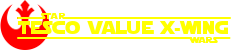










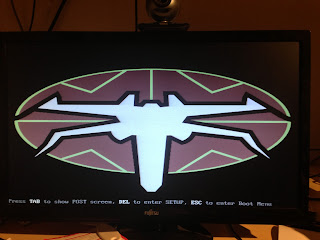


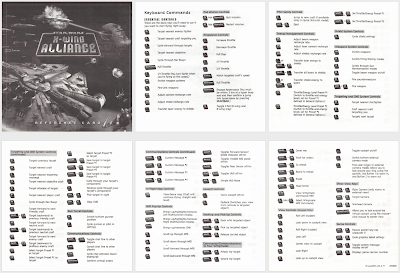









+Iomega+250MB+Internal+Zip+Drive_1.jpg)


EE9s2ufg+sBRfHqBS7G!~~60_35.JPG)
GQ~~60_35.JPG)

